October 27 2009 Tuesday
Learn how sort columns within a full text search
This is easy, just not obvious. As I have been asked this at least twice in two weeks, ergo this makes it a blog.
So here is the use-case. I'm a user and I do a full text search of my mail file. However the order of the results don't seem to be returned in any rhyme or reason:

In my example above, I sorted my inbox by date then did a I search my mail file for "IBM". I get a lot of stuff from IBM so there are quite a few results. Hum, there is a new column at the far left that has some strange significance (it is actually the "relevance" column). Look at the date column, it is all over the place. "But I had my view sorted by date before I did this search! Damn it! Why oh why do you hate me so, Notes?", I hear you cry.
Ah, but there is an answer. Just not very obvious. And "relevance" is not very relevant At least to me. So lets change that.
My view or folder is sorted by date (see below), so before you search expand the "More section" and look for the drop-down that has "relevance" as the option:
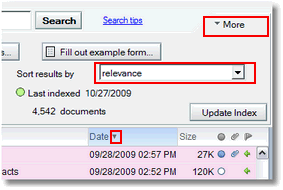
Change "relevance" to "keep in current order (sortable)" and search:
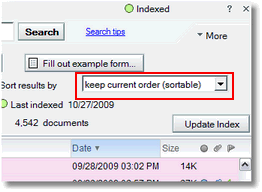
Viola, sorted column, in this case date, is in tact. Date is indeed sorted correctly:
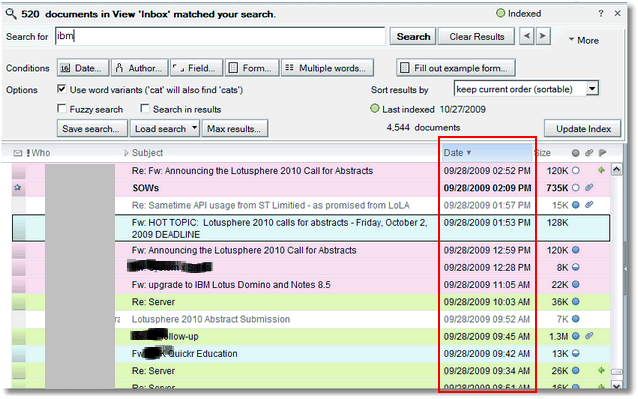
As an added bonus you can even sort by any other sortable column once you have your results just by clicking on the column header. Also feel free to "minimize" the "More" area too.
Happy searching and now you can look like a rock star in front of your users.
So here is the use-case. I'm a user and I do a full text search of my mail file. However the order of the results don't seem to be returned in any rhyme or reason:
In my example above, I sorted my inbox by date then did a I search my mail file for "IBM". I get a lot of stuff from IBM so there are quite a few results. Hum, there is a new column at the far left that has some strange significance (it is actually the "relevance" column). Look at the date column, it is all over the place. "But I had my view sorted by date before I did this search! Damn it! Why oh why do you hate me so, Notes?", I hear you cry.
Ah, but there is an answer. Just not very obvious. And "relevance" is not very relevant At least to me. So lets change that.
My view or folder is sorted by date (see below), so before you search expand the "More section" and look for the drop-down that has "relevance" as the option:
Change "relevance" to "keep in current order (sortable)" and search:
Viola, sorted column, in this case date, is in tact. Date is indeed sorted correctly:
As an added bonus you can even sort by any other sortable column once you have your results just by clicking on the column header. Also feel free to "minimize" the "More" area too.
Happy searching and now you can look like a rock star in front of your users.



