October 6 2008 Monday
All Day events in R8 Standard. How many knew this?
When you add an All Day event to your calendar it actually colors the whole day, top to bottom. Except you may not be able see this if you have a LCD monitor or laptop. Due to the default color scheme of the Notes client All Day events is yellow. The color bar that spans the whole day is very, very pale. Almost white, to the point you can't even see it. Here is mine, it is barely preceptible:
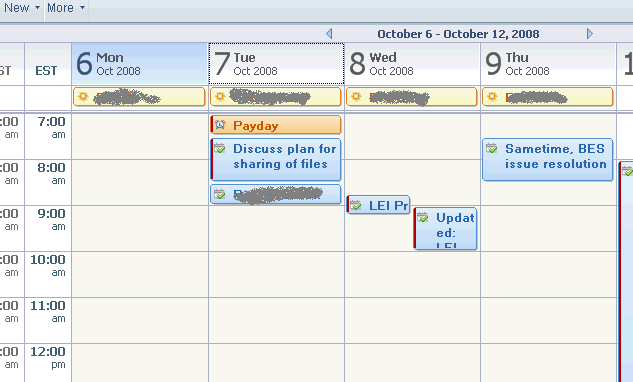
To see what I mean open your calendar on a weekly or daily view, go to an all day event. If you don't see any "colorization" of the day column in the calendar move about 30 degrees to the right or left. Now you see it don't you?
You can change this strange UI design by going to the More/Preferences/Calendar and Todo/Colors. Select "All day events" and pick a custom color. Be sure to select the color in the square box to make the selection stick (see the crappy red arrow below).
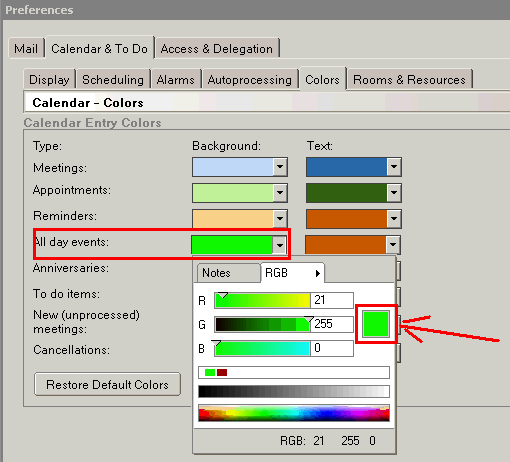
Once you do you get full technicolor colorization:
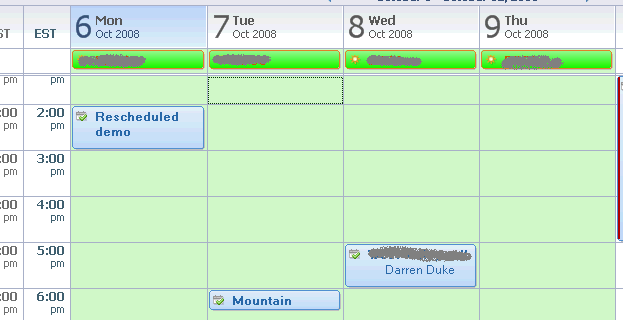
To see what I mean open your calendar on a weekly or daily view, go to an all day event. If you don't see any "colorization" of the day column in the calendar move about 30 degrees to the right or left. Now you see it don't you?
You can change this strange UI design by going to the More/Preferences/Calendar and Todo/Colors. Select "All day events" and pick a custom color. Be sure to select the color in the square box to make the selection stick (see the crappy red arrow below).
Once you do you get full technicolor colorization:



