July 16 2008 Wednesday
How to change a Lotus Notes connection document
Connection Documents are what allow the Lotus Notes Client to find and connect to Domino servers. Sometimes they need to be changed (or created). In this example we will change the connection document from a static IP address to a DNS name.
Open the local name and address book (also called contacts now) in the book mark bar to the left
:
Once in the address book (and your may look slightly different), go to the View/Advanced/Connections menu:
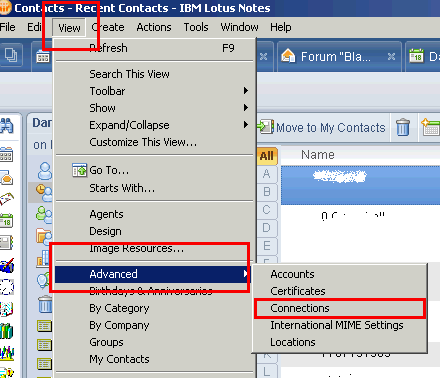
Select the connection you want to change, this is the server you are trying to connect to:
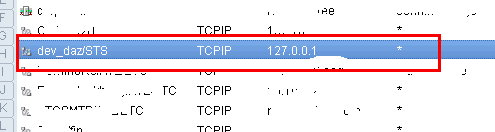
Edit by clicking the edit button.
More often than not, you will want to make sure the Usage priority is set to Normal. Additionally, in the destination server address ensure the correct DNS name or IP address is entered. Used DNS names if possible, this makes future changes to your server IP address much easier:
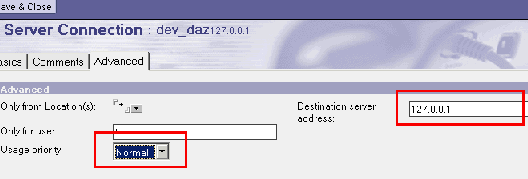
Change as necessary:
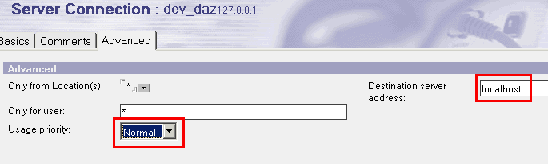
Then save and close. You may have to close Notes and restart, but now your client can find the server correctly.
Open the local name and address book (also called contacts now) in the book mark bar to the left
:
Once in the address book (and your may look slightly different), go to the View/Advanced/Connections menu:
Select the connection you want to change, this is the server you are trying to connect to:
Edit by clicking the edit button.
More often than not, you will want to make sure the Usage priority is set to Normal. Additionally, in the destination server address ensure the correct DNS name or IP address is entered. Used DNS names if possible, this makes future changes to your server IP address much easier:
Change as necessary:
Then save and close. You may have to close Notes and restart, but now your client can find the server correctly.



